How To Create A Blog Header 2016
Hey Whats up Guys! One of our recent user ask me to tell about that how to create a blog header.I know that not everybody is born with artsy skills. Don't Worry.Today I gonna going to tell you that you can still create a nice looking blog header even if you’re not a designer.
Let Start it below:
How To Create A Blog Header?
First things first, you’ll need some place to actually create a header. If you have Photoshop you’re on the right track. If you haven’t yet been using this, you can use something like Gimp (just like a free Photoshop), or Pixlr which is an online image editor very similar to Photoshop. There, now you have no excuses not to do this.
Once you’ve chosen your weapon of choice, it’s time to set the dimensions of your header. You’ll most likely want your header to stretch the width of your blog. If you don’t know what the entire width of your blog is, you can pop into your Blogger Template Editor and click on the Adjust Widths link, then check what your overall blog width is set to.
So Now follow the given steps to make a blog header:
1.When you create a New Image in either of these programs (File > New), it should ask you for dimensions. Set your custom dimensions to pixels and enter the width of your blog, followed by the height you want your banner to be. There isn’t any rule of thumb for a height, but I would probably keep it under 350px just for aesthetic purposes. If there is a Resolution or DPI setting, it should be set to 72. Everything for the web should always have a resolution of 72 DPI. Make the background white to make things easier.
2.Now you have successfully created a blank new document.
3.A nice looking header does not have to be full of graphics and all of your favourite things. It can be simple and chic without any graphics at all. Fonts are your new best friends.
Some points to remember:
1.Limit your font usage, try a maximum of two fonts.
2.Titles should be easy to read. Use a font that is legible.
3.If you’re using a fancy font for one element, try a simple font for the other.
4.Make sure everything lines up properly
5.Try to leave the same amount of padding around all edges
See A Little Sample Below:
No. Just no. Two completely different fancy fonts shoved together looks like this. The tagline is hard to read. This might be cute if the tagline was smaller, not capitalized and in a basic sans serif font. There are plenty of fonts out there to choose from, and if you grab them from a site like DaFont you can even type your blog name into the “type your text here” textbox on the category pages to see exactly what your title would look like.
When you’re set, you’ll need to save that image as a PNG. I would say JPG but Blogger has had this bug for a little while now that makes uploaded JPG headers appear darker than they actually are. So, save as a PNG for safety. JPG and PNG both work well for web images.
And that's All Done!!!!!
I hope that after reading this article you easily Create A Blog Header.If you like this article share it on social media to help other blogger friends.
Let me know you if you have any problem regarding to this article.If you have any problem you can ask me in comment box.Thanks for reading this article.Stay tuned for more lectures.

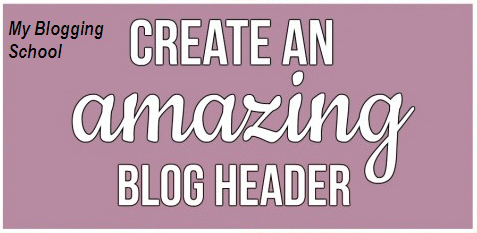























No comments: