How To Set Up Alerts of 404 Error Pages in Google Analytics 2016
Hello Friends.To a casual web surfer, there's nothing more annoying than hitting rock-bottom, i.e. getting a 404 error. But a 404 is usually not a good sign, and shows negligence on your part. Server errors are somewhat tolerable since there's no controlling a web server. But a 404 is something a webmaster can easily correct. Talking about which, Google Analytics can make finding 404 errors a lot easier! So today I gonna going to show you How to set up Alerts of 404 error page in Google Analytics.
Let Start it below:
How To Set Up Alerts of 404 Error Pages in Google Analytics
We know that there are other advanced ways of finding and fixing 404 errors. Google Webmaster Tools is the one of the great tool, and so can be Google Analytics. And so many others. But Google Analytics remains one of the best analytics software out there. Today we will work with this.
So follow the given steps to get started:
1.Log into your Google Analytics, and then select the property you want to set up alerts for
2.Click on the Admin button at the top-right
3.Now, scroll down a bit, and look for the option Custom Alerts. Click on it, and then click on Create new alerts. You can see in below screenshot.
So follow the given steps to get started:
1.Log into your Google Analytics, and then select the property you want to set up alerts for
2.Click on the Admin button at the top-right
3.Now, scroll down a bit, and look for the option Custom Alerts. Click on it, and then click on Create new alerts. You can see in below screenshot.
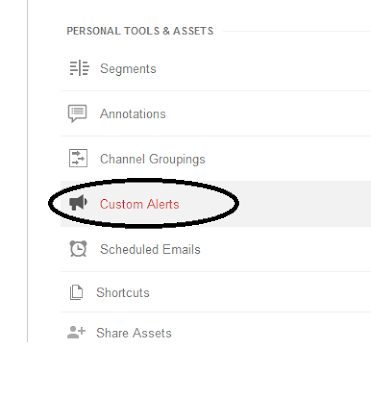
4.Now the next bit is important, so bear with me. Enter any name for your alert, and make sure the period is set to Day.
5.Check the box that says Send me an email when this alert triggers. You can set multiple email addresses here. Bonus for people in US; you can also set up a phone number, where you will receive text messages right on your cell!
6.Now, the next part. Each alert needs an event, and a conditional trigger. In our case, we will set up an event for a "404 Page", and a trigger for when such a page gets a Pageview.

7.In this case, I have set up an alert for all pages that contain the phrase "404 Not Found" in their title tag. This might be different for different sites, so if you want to be accurate, just navigate to a 'bogus' page on your website, and notice the page title. "404 Not Found" might not be in the title of your error page (it might be something like (Oops, we're sorry).
8.Also keep in mind not to add any general phrases, such as simply "404". Because pages that aren't broken might also have such a phrase in them.
9.Next is the condition. I have selected Pageviews to be monitored for my 404 pages. I could use 'Visits' or 'Unique Views' too, but 'Pageviews' seems to give the most accurate results. In the condition, select "is greater than", and then enter a value in the field given next to it.
So we have Done it sucessfully!!!!!
I hope that after reading this article you easily know that How To Set Up Alerts of 404 Error Pages in Google Analytics.If you like this article share it on social media to help other blogger friends.
Let me know you if you have any problem regarding to this article.If you have any problem you can ask me in comment box.Thanks for reading this article.Stay tuned for more lectures.

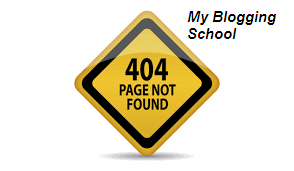





















No comments: